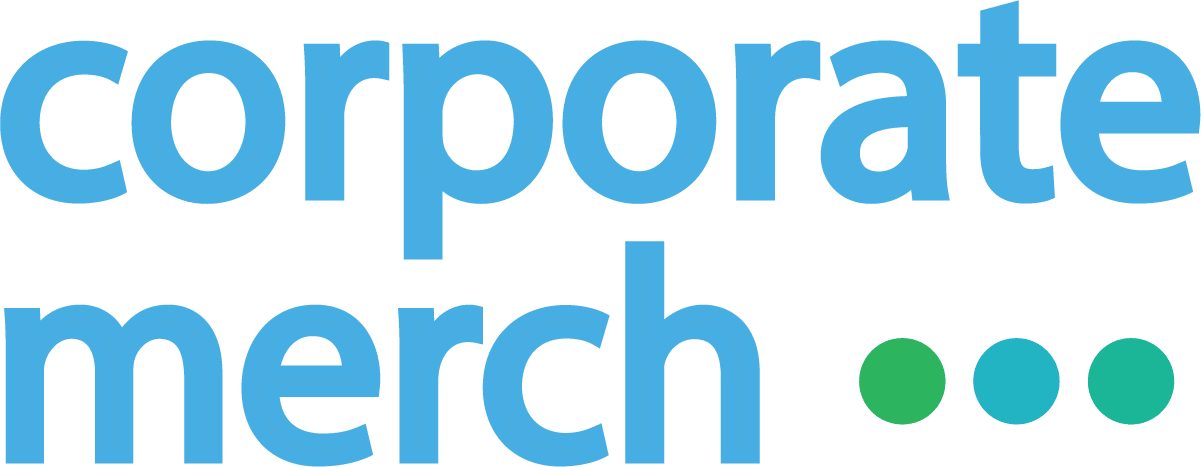How to Use Multiple Wallets for Billing
Create Additional Wallets:
Navigate to the “Wallet” section in your account.
Click “Add New Wallet” and provide a name (e.g., "Marketing Wallet" or "HR Wallet").
Assign Products to Wallets:
During checkout or from your billing settings, select the wallet to be used for each product.
Products assigned to a specific wallet will be billed from that wallet’s balance.
Managing Wallet Balances:
Ensure each wallet has sufficient funds to cover its assigned products.
Use the “Swap Balance” feature if you need to move funds between wallets.
Reviewing Wallet Usage:
Navigate to the billing page to track spending per wallet.
View transaction history to see which products were billed to each wallet.
Things to Note:
Each wallet operates independently, so funds are not shared unless transferred manually.
Only account administrators can create and manage multiple wallets.
You can update product-to-wallet assignments at any time from the billing settings.
Need Help? If you have any questions about using multiple wallets for billing, our support team is here to assist you.
Thank you for using our wallet feature!