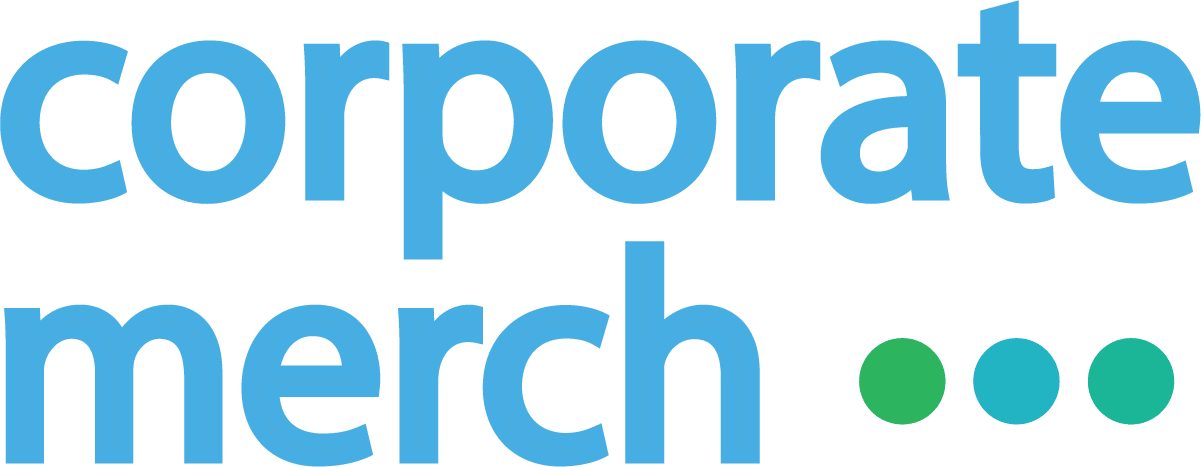🎨 Step-by-Step Customization
When you create or edit your Swag Shop, you’ll be guided through a series of steps where you can customize everything from colors to copy:
1. Upload Your Logo
- Add your company logo to be featured on the shop header and anywhere branding appears.
- Upload PNG, JPG, or SVG formats for best results.
2. Choose Brand Colors
- Select your primary and secondary brand colors.
- These colors are used across buttons, backgrounds, and accents to reflect your brand style.
3. Customize the Shop Name and Welcome Message
- Give your store a custom name (e.g., "Acme Employee Swag Shop")
- Add a headline and welcome message to greet visitors and share context.

4. Add a Hero Banner
- Upload a banner image or lifestyle photo that captures your brand vibe.
- You can also overlay text like seasonal promotions or internal milestones.
📽 HelpKit Note:
Self-uploaded videos are supported on the
HelpKit Professional plan. Please
upgrade or use a third party video provider such as Youtube, Wistia or
Vimeo.
5. Set Product Curation
- Choose which products appear in your shop.
- You can pick from curated collections, hand-select items, or upload your own branded products.
6. Customize the Checkout Experience
- Adjust button copy (e.g., “Claim Your Gift” instead of “Checkout”)
- Add optional fields like department codes, employee ID, or shirt sizes to collect the info you need.

💼 Why Branding Matters
A fully branded swag experience increases engagement, reinforces company culture, and makes your recipients feel like they’re interacting with an official, high-quality extension of your company.
Whether you’re creating a shop for:
- New hire onboarding
- Customer gifting
- Event giveaways
- Internal employee rewards
...we give you the tools to make it feel personal and on-brand.
🔧 Need Help?
If you'd like assistance designing a banner, selecting brand-friendly products, or matching hex codes from your style guide, our team is here to help. Reach out anytime at support@corporatemerch.com.