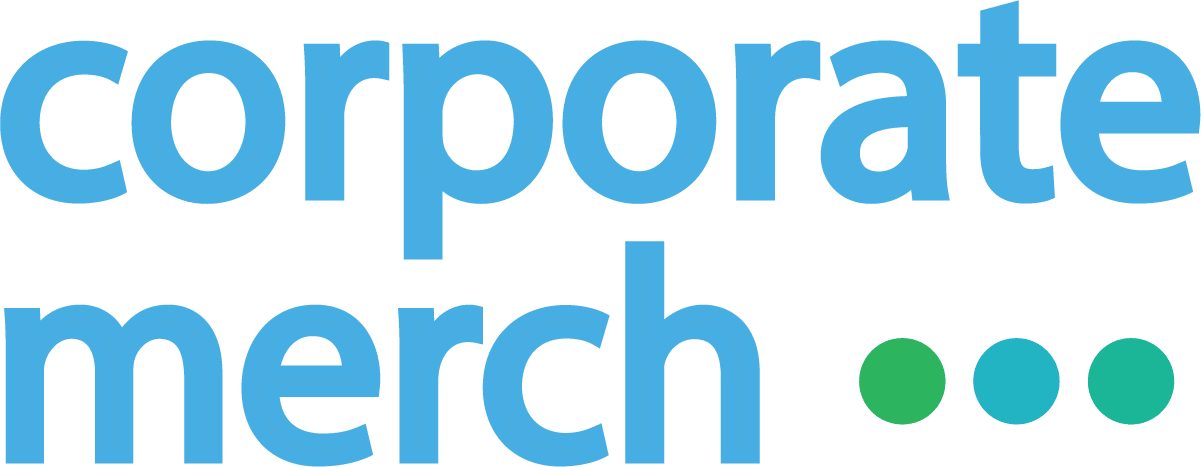Your Corporate Merch account can be used by your entire team—whether you're collaborating on a swag campaign, managing orders, or reviewing shop settings.
You can add as many team members as you'd like to your account at no extra cost.
👥 How to Add Team Members
- Log in to your Corporate Merch dashboard
- Navigate to the "Account" and "Users" tab
- Click “Add Team Member”
- Enter the new user’s name and email address
- Click Send Invite
The user will receive a welcome email with a secure link to set their password and log in.
🔐 User Permissions & Roles
All users have access to core features, including:
- Placing orders
- Managing Swag Shops
- Viewing order history
- Creating product mockups
- Redeeming or issuing vouchers (if applicable)
However, only Admins can:
- Create and fund wallets
- Manage billing settings
- Add or remove team members
🔒 Wallets can only be funded or created by the account’s Admins to maintain control over financial resources.
👤 Who Should Be an Admin?
Admins should typically include:
- Finance or procurement leads
- Office managers
- Team leads responsible for swag budgets
You can always promote or demote users from Admin status in your dashboard under the Team Settings section.
✉️ What Happens After a User is Added?
Each invited user will receive an email with a welcome message and login link. From there, they can:
- Set a password
- Access the dashboard
- Begin collaborating with your team
Need Help Managing Your Team?
If you’d like help onboarding multiple users, assigning roles, or updating Admin access, contact our support team at support@corporatemerch.com.