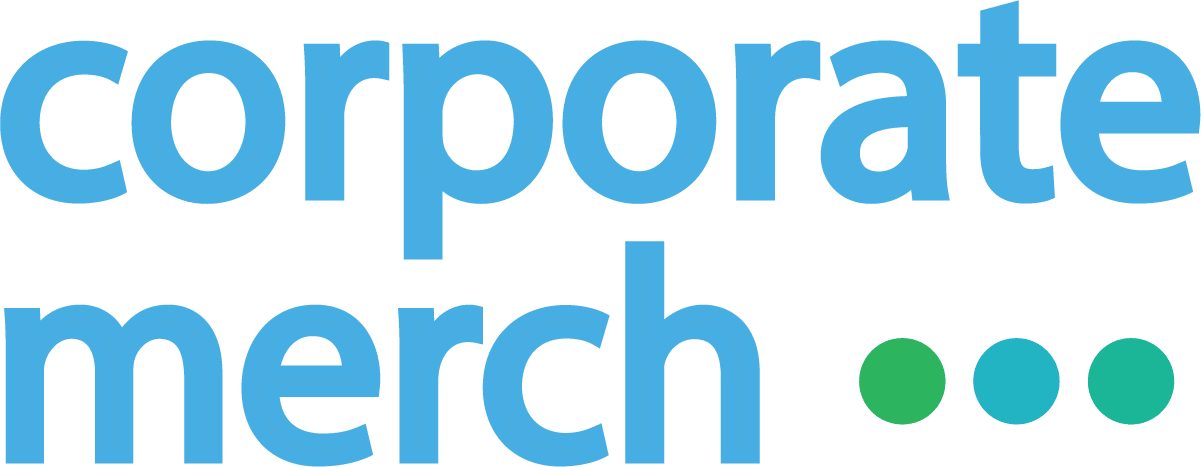Follow these steps to set up the Corporate Merch Shopify App and start syncing your products and orders:
- Generate an API Key in Corporate Merch:
- Log into your Corporate Merch account.
- Navigate to Developers under Account Settings.
- Generate an API key.
2. Install the Shopify App:
- Visit the Shopify App Store.
- Search for and install the Corporate Merch Shopify App.
3. Connect Your Corporate Merch Account:
- Open the Corporate Merch Shopify App in your Shopify store.
- Go to the Settings page.
- Paste the API key you generated from Corporate Merch.
4. Sync Products:
- Navigate to the Products page within the app.
- Click Sync Products to import your Corporate Merch products into Shopify.

5. Select Products to Push to Shopify:
- Choose which products you want to make available in your Shopify store.
- Adjust product details and pricing as needed.
- After “Sync to Shopify” is pressed, you will see the product in the Shopify > Products tab on the left side menu.

Tips & Tricks
- If you delete a product within the Shopify app, it will remove it from your Shopify store as well.
- If you have a product in corporatemerch.com/my-products , it will show in the Shopify app products tab as well.
- Sometimes orders get stuck in the Shopify app and are not successfully sent to Corporate Merch. Navigate to the orders, “Not Pushed Orders” tab in the Shopify app.